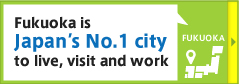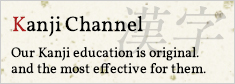Typing is practically second nature to us these days. We’re texting, writing essays, working online gigs, exchanging ideas, and sometimes (or a lot of the time) having arguments with each other on social media. Typing is integral to how we communicate — it’s even surpassed handwriting in importance. Knowing how to type is vital if you’re learning Japanese, and we have the best possible guide to get you started.

Gather Your Japanese Typing Resources
To begin typing in Japanese, you’ll need a few tools.
Japanese Keyboards
We’re not talking about actual physical keyboards. We’re talking about virtual keyboards. Virtual keyboards can be installed onto just about any device, from laptops to tablets to smartphones. Find out how below!
Installing a Japanese keyboard on a Windows computer
- To install Japanese input for Windows 10 devices, start by clicking on the Start Menu symbol. Open your Control Panel.
- Under “Clock, Language, and Region” select “Add a language.”
- Click “Add a language” above your list of already installed languages.
- Under “J,” find the keyboard labelled “日本語” and select it, then press “”
- After adding Japanese to your language packs, go to “Language options” and select “Advanced” under “Japanese.”
- Here you can choose how you’d like things to be formatted when you use your keyboard. We suggest leaving the input method as “romaji.”
Installing a Japanese keyboard on a Mac
- Under your System Preferences, click “Language & Region.”
- Click “+” underneath your list of already installed languages.
- Scroll down and select “Japanese,” then “Add.”
- Select “Use English.”
- Select “Keyboard preferences.”
- Select “+,” then “Japanese,” then “Add.”
- Select “Hiragana (Google).”
- At the top of your Mac’s menu bar, you’ll see a new symbol. Select it to toggle between English and Japanese.
Installing a Japanese keyboard on an iPhone
- Go to “Settings” then “General.”
- Select “Keyboard” then “Keyboards.”
- Click “Add New Keyboard” and browse through the languages until you get to “Japanese.”
- Select “Japanese” and then “Romaji.”
- Now whenever you go into “keyboard mode” on your phone, you’ll be able to click the little globe symbol to toggle between Japanese and English keyboards.
Installing a Japanese keyboard on an Android smartphone
- Download Google Japanese Input from the Play Store.
- Install the app and open it.
- Consent to whatever permissions it asks for.
- After installing and setting up, you’ll automatically be taken to “Language & Input” in your Settings.
- Toggle the switch to activate Google Japanese Input.
- Like with iPhones, you just need to click the little globe on your keyboard to switch to Japanese.
It’s worth noting that some Android devices don’t require a download of Google Japanese Input. In some cases, you may be able to look into your phone’s keyboard settings and simply add Japanese to your device. Before downloading anything, check and see if this is a possibility on your device.
Understand How Japanese Keyboards Work
Pretty much all Japanese keyboards work identically across platforms and operating systems. If you followed our above guide to installing and setting up your virtual Japanese keyboard, your default input method will be romaji. This means that you’ll be typing out romaji words in order to be matched with the appropriate hiragana or kanji.
Once you see the correct kana as you’re typing the romaji word, select it. It’ll automatically be added to your SMS or comment box. Some keyboards will even automatically convert English letters into kana as you type and all you have to do is pick the right kanji (if you’re using kanji).
How easy is that?
Use Hiragana When Typing in Japanese
We suggest using hiragana more often when typing in Japanese, especially if you’re learning to type so you can engage with Japanese speakers online. Since katakana is reserved for loanwords, foreign words and sound effects, hiragana is more commonly used to communicate.
Some of the keyboards we walked through are automatically set up to display hiragana characters first. If yours isn’t, it’s easy to “train” your keyboard to suggest hiragana before katakana.
When you first start using your keyboard, every time you type out a romaji syllable or word, scroll through the suggested kana until you find the correct hiragana. The next time you type that syllable or word, the appropriate hiragana will pop up first. If you’re still getting used to hiragana and how that syllabary works, there are many handy resources online for getting the hang of it. As long as you have a basic grip on kana and romaji, and you get your spiffy new virtual Japanese keyboard installed, you’ll be a Japanese typing pro in no time!